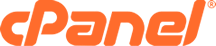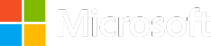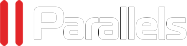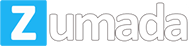Firstly, download the excellent free FTP client FileZilla from here.
After you have installed it, open it up and it should look like this.![[IMG]](https://kb.paragon.net.uk/image_uploads/b8HY9QBnwxS2PFCPtsXsvkNfG-k.jpg)
Then go to File -> Site Manager -> New site, and enter your FTP details in the boxes like so.![[IMG]](https://kb.paragon.net.uk/image_uploads/T3LodbAoGJbzc2hlVDr8CIo9koI.jpg)
Site Name: Site name/domain (whatever you want to call it)
Host: yourdomain.com
Port: 21
Login Type: Normal
User: Your cPanel user
Password: Your cPanel password
Then click connect, it will save the information and connect to the server. It will look like this.![[IMG]](https://kb.paragon.net.uk/image_uploads/IUc2-tzyES5_jLB9wg4sLyQJo-Q.jpg)
(Next time you want to use FTP you can just go to site manager, click on the site in the list and connect.)
This is your root directory, the folder public_html is your default website directory. To open a folder double click on it. You can right click in the server window and create new directories.
If you right click on a folder/file and go to "File Permissions" you can easily change the permissions.![[IMG]](https://kb.paragon.net.uk/image_uploads/9dsd483WKBxscq4oT3DYZBQpc0c.jpg)
To upload a file/directory browse to your site, browse on the server in the right hand window to where you want the file/folder to go. Then find the file/folder on your computer in the left hand window. Then simply right click and select upload.![[IMG]](https://kb.paragon.net.uk/image_uploads/YrzpErKB6t2QcYEjSXyXFJR4SZo.jpg)
To download a file you simply do the reverse and right click on the file/folder on the server and click download.