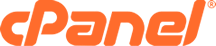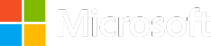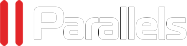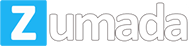Download and install Notepad++, then open up FileZilla and connect to your site.
![[IMG]](https://kb.paragon.net.uk/image_uploads/5U_dq85gB6mQZ7_8NmEvtNmdSRI.jpg)
Go to Edit -> Settings -> File Editing
Click "custom editer" and browse to the path of Notepad++
![[IMG]](https://kb.paragon.net.uk/image_uploads/iI88aVy-QtLajmTPENlv3rxb_x0.jpg)
Under File type associations uncheck "Inherit system's filetype associations"
![[IMG]](https://kb.paragon.net.uk/image_uploads/jMLa8oL5SKrkv9Y4iVf-LMBv-Ck.jpg)
This will stop Filezilla trying to open regular notepad or your browser to view/edit files. Then click ok to save/exit the settings menu.
Navigate to the file you want to edit and then right click it and select view/edit.
![[IMG]](https://kb.paragon.net.uk/image_uploads/5S4Sl71PC-X-naNG4XWok7HkROE.jpg)
Edit your file with Notepad++
![[IMG]](https://kb.paragon.net.uk/image_uploads/oJYGHS4jpIyPIghfGE9I1zDauZA.jpg)
Save the file and close the editor, you will be prompted by FileZilla that the file has changed.
![[IMG]](https://kb.paragon.net.uk/image_uploads/eLaXTjyoDbNxE8JmIrVugrBuYeY.jpg)
Check "Finish editing and delete local file" and then click yes.
FileZilla will then upload the changed file to the server.
My holding page works!