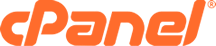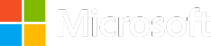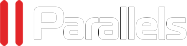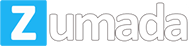Introduction
Bridged networking can be used to configure your Virtual Machines. Some tweaking is necessary to make the network configuration work on our network.
Lines highlighted in yellow in the configuration examples keywords in capital letters that you must change for your own values. For example; IP_FAIL_OVER which you must change for your failover IP.
| DEFAULT_SERVER_IP: | |
|---|---|
| The primary IP of your dedicated server. | |
| IP_FAIL_OVER: | The Failover IP you want to configure |
| GATEWAY_VM: | Your server IP with the last octet replaced by 254 |
Requirements
- A dedicated server with an hypervisor installed (Ex: VMware ESXi, Citrix Xen Server, Proxmox, etc.)
- Have assigned a mac to a virtual IP FailOver
- Knowledge about SSH
Determining the gateway
To configure Virtual Machines, you need to know the gateway of your host machine. To do this, you must replace the last octet of the IP address assigned to your server with .254.
You can find the IP of your server in the Customer Area.
For example:
- IP of your server : 123.456.789.012
- Gateway’s IP is your server’s main IP ending in .254
- So the gateway’s IP is: 123.456.789.254
Applying the configuration
Warning
The gateway you need to use in your virtual machine should not be, The IP of your dedicated server or IP failover but you must use the gateway provides for your dedicated server. You must in no case use:
route add default gw dev eth0
Otherwise you may cut your IP for the virtual server. To determine the correct gateway to use:
- IP failover is: YYY.YYY.YYY.YYY
- Main IP of your dedicated server: XXX.XXX.XXX.XXX
- So the IP of the gateway for your virtual machine (GATEWAY_VM) : **XXX.XXX.XXX**.254
This gateway will be referred as GATEWAY_VM later in the guide.
Debian & derivatives (Ubuntu, CrunchBang, SteamOS...)
File: /etc/network/interfaces
1 2 3 4 5 6 7 8 9 10 |
auto lo eth0
iface lo inet loopback
iface eth0 inet static
address IP.FAIL.OVER
netmask 255.255.255.255
broadcast IP.FAIL.OVER
post-up route add GATEWAY_VM dev eth0
post-up route add default gw GATEWAY_VM
pre-down route del GATEWAY_VM dev eth0
pre-down route del default gw GATEWAY_VM
|
File: /etc/resolv.conf
1 |
nameserver 8.8.8.8
|
Note
For Debian 6, dns server configuration is done directly in the file /etc/network/interfaceswhere you have to find this section:
# dns-* options are implemented by the resolvconf package, if installed (default)
dns-nameservers 8.8.8.8
Redhat & derivatives (CentOS 6, Scientific Linux, ClearOS...)
File: /etc/sysconfig/network-scripts/ifcfg-eth0
1 2 3 4 5 6 7 8 9 10 11 12 |
DEVICE=eth0
BOOTPROTO=none
ONBOOT=yes
USERCTL=no
IPV6INIT=no
PEERDNS=yes
TYPE=Ethernet
NETMASK=255.255.255.255
IPADDR=IP.FAIL.OVER
GATEWAY=GATEWAY_VM
ARP=yes
HWADDR=MY:VI:RT:UA:LM:AC
|
File : /etc/sysconfig/network-scripts/route-eth0
1 2 |
GATEWAY_VM dev eth0
default via GATEWAY_VM dev eth0
|
File : /etc/resolv.conf
1 |
nameserver 8.8.8.8
|
CentOS 7
Warning
For CentOS 7, the network adapter will vary depending on the installation. You will need to verify what is the adapter name and use it to configure your Virtual Machine. Use the command ipaddr to find your interface name.
File: /etc/sysconfig/network-scripts/ifcfg-(insert interface Name)
1 2 3 4 5 6 7 8 9 10 11 12 |
DEVICE=(insert interface Name)
BOOTPROTO=none
ONBOOT=yes
USERCTL=no
IPV6INIT=no
PEERDNS=yes
TYPE=Ethernet
NETMASK=255.255.255.255
IPADDR=IP.FAIL.OVER
GATEWAY=GATEWAY_VM
ARP=yes
HWADDR=MY:VI:RT:UA:LM:AC
|
Note
If the file route-(insert interface Name) does not exist, you’ll have to create it. For CentOS 7, NETWORK_GW_VM= Network of the GATEWAY_VM which is the main IP of your server where you replace the last octet by 0.
File: /etc/sysconfig/network-scripts/route-(insert interface Name)
1 2 3 |
GATEWAY_VM - 255.255.255.255 (insert interface Name)
NETWORK_GW_VM - 255.255.255.0 (insert interface Name)
default GATEWAY_VM
|
File: /etc/resolv.conf
1 |
nameserver 8.8.8.8
|
OpenSUSE
Note
For OpenSUSE, NETWORK_GW_VM= Network of the GATEWAY_VM which is the main IP of your server where you replace the last octet by 0.
If the file ifcfg-ens32 does not exist, you’ll have to create it.
File : /etc/sysconfig/network/ifcfg-ens32
1 2 3 4 5 6 7 8 9 10 11 12 |
DEVICE=ens32
BOOTPROTO=static
ONBOOT=yes
ARP=yes
USERCTL=no
IPV6INIT=no
TYPE=Ethernet
STARTMODE=auto
IPADDR=IP.FAIL.OVER
NETMASK=255.255.255.255
GATEWAY=GATEWAY_VM
HWADDR=MY:VI:RT:UA:LM:AC
|
If the file ifroute-ens32 does not exist, you’ll have to create it.
File : /etc/sysconfig/network/ifroute-ens32
1 2 3 |
GATEWAY_VM - 255.255.255.255 ens32
NETWORK_GW_VM - 255.255.255.0 ens32
default GATEWAY_VM
|
In /etc/sysconfig/network/config, you need to have:
1 |
NETCONFIG_DNS_STATIC_SERVERS=”8.8.8.8”
|
FreeBSD 8.0
File : /etc/rc.conf
1 2 3 4 |
ifconfig_em0="inet IP.FAIL.OVER netmask 255.255.255.255 broadcast IP.FAIL.OVER"
static_routes="net1 net2"
route_net1="-net GATEWAY_VM/32 IP.FAIL.OVER"
route_net2="default GATEWAY_VM"
|
File : /etc/resolv.conf
1 |
nameserver 8.8.8.8
|
Other distributions
Here is the network configuration required in the Virtual Machine:
- ip: IP_FAIL_OVER
- netmask: 255.255.255.255
It is also required to add a default gateway to the Virtual Machine:
route add GATEWAY_VM dev eth0 route add default gw GATEWAY_VM
You will then need to configure the DNS of your machine so that it can make domain resolution. The IP of the DNS server is 8.8.8.8.
Adding a virtual MAC
Configuring an IP in bridging will require you to configure a virtual MAC address for your IP address. In order to do that, go in your Control Panel. Click on the IP section on the left. In the IP section, click on the gear next to your IP. Then, select Add a virtual MAC.